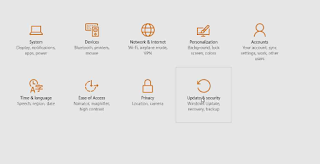Many commands in command prompt requires admin rights to run then. So we need to open the command prompt with admin rights i.e, elevated command prompt.
Follow these simple steps to open elevated command prompt.
1. Go to Start Screen or click on Windows logo icon.
2. Type in cmd
3. Right click on Command Prompt>>Run as administrator.
 |
| Step-1 |
 |
| Step-2 |
 |
| Step-3 |
You can even open the elevated command prompt by following the below steps.
1. Go to Start Screen or click on Windows logo icon.
2. Type in cmd>>Open it.
3. Right click on command prompt in taskbar>>Press and hold shift key and then Right click on the command prompt.
4. You will get an option 'Run as administrator'. Click on it.
 |
| Step-3 |
 |
| Step-3 |
 |
| Step-4 |
Please do mention your comments.